The GetReviews setup process begins with the creation of a giveaway. A “Giveaway” is the free item you offer your customer. There is no limit to the number of giveaways you can create, and there is no limit to the number of giveaways you can make available for your customer to choose from. With this in mind, let’s go over the creation of a giveaway.
(1) Click the “Giveaways” item in the left navigation, (2) click the “Add Giveaway” button, and (3) select the giveaway type you would like to create
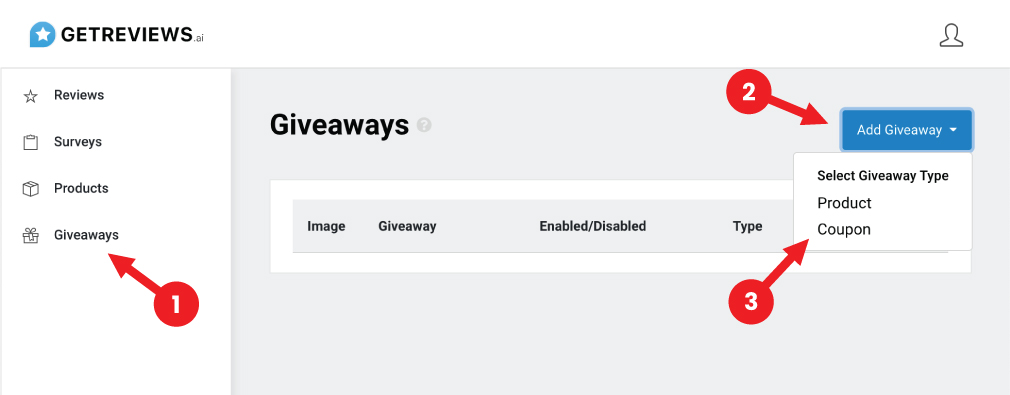
Creating a “Product” Giveaway
The “Product” giveaway type is a physical product that will be mailed to your customer upon survey completion. When your customer selects a giveaway with the “type” of “product”, a step is added to the survey that collects your customers physical address.
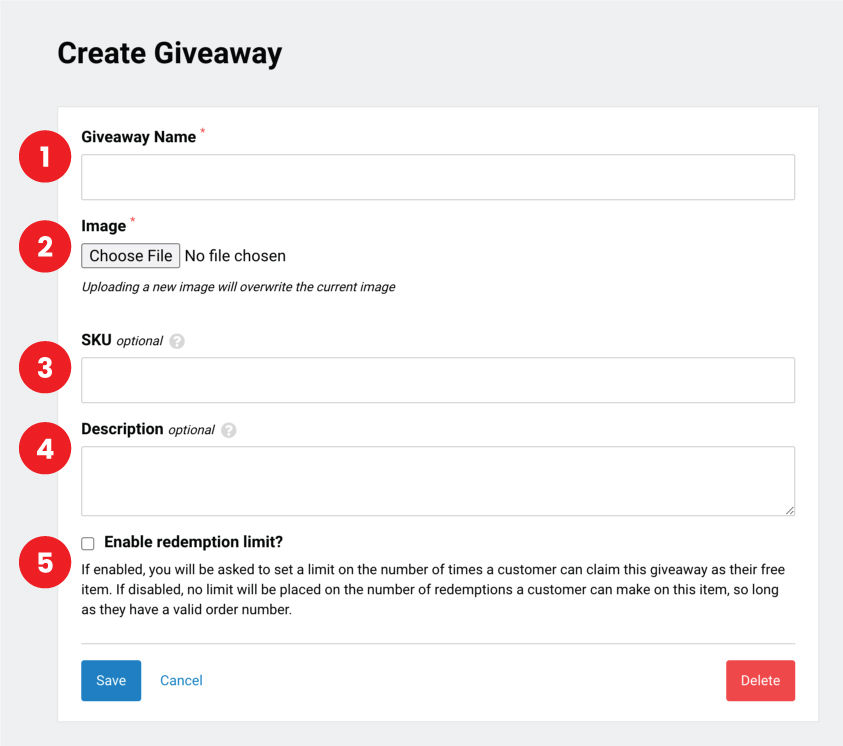
- Giveaway Name: The giveaway name is what will be presented to your customer as the giveaway that is available for selection.
- Image: The image shows your customer their giveaway selection
- SKU: The SKU value here should match the SKU value in the warehouse that you intend to fulfill your giveaway from. For example, if you are fulfilling your giveaway redemptions from your own warehouse, the SKU value that you input here should match the SKU value for this product in your warehouse. Making sure these that these SKU values match from GetReviews to your warehouse is crucial in enabling automated fulfillment.
- Description: The description field allows you to display a text description of the giveaway.
- Redemption Limit: The redemption limit allows you to set a maximum number of times that one customer can claim this giveaway. For example, if you set the giveaway redemption limit to 1, this means that your customer will only be able to claim this giveaway once. If your customer goes through the flow again, they will not be able to select this giveaway again.
Creating a “Coupon” Giveaway
The “Coupon” giveaway type enables the giveaway of coupon codes as a giveaway. Choosing the “Coupon” giveaway type removes the physical address collection step, and instead emails the customer a coupon code.

- Giveaway Name: The giveaway name is what will be presented to your customer as the giveaway that is available for selection.
- Image: The image shows your customer their giveaway selection
- Coupon Codes: The coupon codes field allow you to input coupon codes that will be emailed to your customers upon survey completion. The Coupon Code field expects comma-separated values (ex. coupon 1, coupon 2, coupon 3) where one value will be sent with each survey completion. Note: the coupon code field consumes values from first to last.
- Email Template: You have the ability to customize the email template that is sent to your customer upon their selection of a coupon code giveaway type. GetReviews offers three dynamic values for use in your emails that will be replaced with the appropriate values
- {{CUSTOMERLOGO}} : Is replaced with the logo of the survey that the customer completed.
- {{SELLERID}} : Is replaced with your Amazon Seller ID.
- {{COUPONCODE}} : Is replaced with the first value from the “Coupon Codes” field.
- SKU: If your coupon has an internal SKU value, place it here.
- Description: The description field allows you to display a text description of the coupon.
- Redemption Limit: The redemption limit allows you to set a maximum number of times that one customer can claim this coupon. For example, if you set the giveaway redemption limit to 1, this means that your customer will only be able to claim this coupon once. If your customer goes through the flow again, they will not be able to select this coupon again.